How to: MGS/AWG Gateway - Setting up ZeroTier (snmp on a switch)
1.
Network
diagram (as an example setup)
2.
Configuring SNMP on ICCN WX7028-410G Switch
Log
in as admin to the switch web interface, make sure it is in the same subnet of
the local network behind the ICCN AWG Gateway. For instance, if LAN IP of
Gateway is 10.0.0.1/24, configure the switch IP in subnet 10.0.0.0/24 as shown
below (10.0.0.2).
Go
to System -> SNMP Community. Give
a Community name. Choose read-write or read only as per use. Click on Apply.
Go
to System -> SNMP Trap. Give a
TRAP name. Under transmit Ip Address
put LAN IP address of the AWG Gateway.
Go
to Security -> Safe Management ->
Safe management, select the Server
type as SNMP and Management type
as Enable. Click on Apply.
Go
to Tools -> Save configuration
and click on Save.
3. Creating a Zerotier Network
3.1. Creating a zerotier network (ID) on the portal
Click on Create
A Network and give it a name or
click on the Network (If created previously it will be as shown below).
3.2. Configuring Zerotier on ICCN AWG Gateway
Log in to the web interface of the ICCN AWG Gateway.
Go to System
-> Firmware -> Status -> Check for updates (if one wants to update
one can).
Go to System
-> Firmware -> Plugins. Install the “os-zerotier” plugin.
Refresh or logout and login again.
Go to VPN ->
Zerotier -> Settings -> Settings tab, check the Enabled option and click on Apply.
Go to the Networks tab and click the
plus sign to add a zerotier network ID. In the Network ID put in the ID of the zerotier network created on the
portal and click Save.
Go to the ZeroTier portal, a new member will be added.
Authorize it by clicking the check sign beside ‘Auth’. Give it a name. The zerotier network will give it an IP as
shown below. 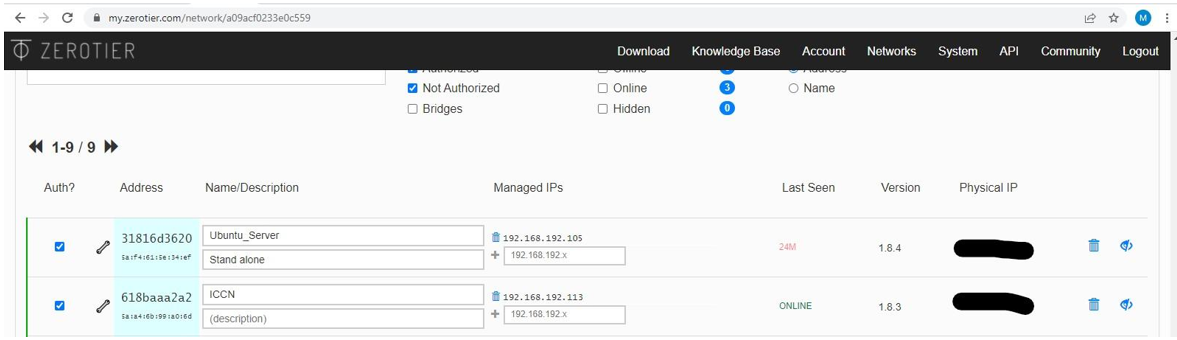
On the ICCN AWG Gateway interface, go to Interfaces -> Assignment -> Under
New interface option choose the ‘zt’ interface and give it a name and
click on the plus sign to add the interface. Click on the newly created
interface. Enable the interface.
Choose the IPv4 Configuration Type
as Static IPv4. Scroll down and type
in the IP given by the Zerotier under IPv4
Address and choose the respective subnet mask. And then click Save. Click on Apply changes if prompted.
Go to Firewall
-> Rules -> <Zerotier interface> and add in and out rules with
source and destination as any. Save and click on Apply changes as shown below:
Related Articles
MGS/AWG Gateway - Setting Firewall Rule Setting
Quick Start Guide - MGS/AWG Gateway/Firewall
Intended audience This guide is designed to be used by network managers, IT administrators, and technicians who are responsible for installing, networking equipment in enterprise and service provider environments. Knowledge of telecommunication and ...How to use Simple Network Management Protocol (SNMP)
1. SNMP Monitoring of the Switch (sample switch - WX7028) 1.1 What is SNMP? SNMP or Simple network Management Protocol is a networking protocol used for managing and monitoring of network-connected devices in IP networks. The devices can be routers, ...How to: Setting up Monit natively on the MGS/AWG Gateway
MGS/AWG - Monit Package Monit plugin is a Unix system management and proactive monitoring tool. This document will help guide set up the Monit tool on the ICCN AWG gateway. This Monit package is included in the AWG system by default. Monit is a ...How to: MGS/AWG - Setting up DHCP
DHCP DHCP automatically provides clients with an IP address (instead of clients having to set one themselves). DHCP is available for both IPv4 and IPv6 clients, referred to as DHCPv4 and DHCPv6, respectively. Settings Overview DHCPv4 settings can be ...